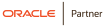“An Insider’s Guide to Getting the Most Out of Your NetSuite Dashboards” “26226”
Blog Credit: Ian McCue, December 5, 2022 (An Insider’s Guide to Getting the Most Out of Your NetSuite Dashboards | NetSuite)
When customers talk about how NetSuite enables them to make smarter decisions and run their businesses better, they often call out dashboards as a difference-maker. Dashboards are indeed a tremendous source of rapid insights — if you take full advantage of them.
If you’re trying to figure out how to get more out of your dashboards, read on for quick tips NetSuite Senior Solution Consultant Katie Miller shared at a recent SuiteWorld session.
“You can spend 10 minutes, maybe even five minutes over a couple of days and you will have functioning dashboards that are really going to help you really drive your metrics, see what’s happening, keep your finger on the pulse of your business,” Miller said.
Before we jump in, a quick note: To access any of the dashboard portlets covered below, go to your home dashboard and click Personalize in the upper right-hand corner, then click or drag in the appropriate portlet to add it. Hover over the new portlet and click the button with three vertical dots, then select Set Up to configure it.
Three Different Tools to Monitor KPIs
There are numerous ways for customers to track KPIs on their main dashboards.
First is the Key Performance Indicators Portlet. Users can choose from 75 preset KPIs — like cost of goods sold, bank balance, expenses, income, and payables — or add up to 10 custom KPIs for more business-specific metrics. For each metric, you select the date range and the compare range, like last quarter or last fiscal year. You can check a box to “headline” certain metrics, putting them at the top of the box in bold text. All of the information displayed here is linked, so you can drill down to view the source of the data.
You can highlight specific metrics from your Key Performance Indicators portlet with the KPI meter. This provides a speedometer-like visualization of how you’re performing against the threshold, or goal, for that KPI. Depending on the metric, you may want to stay above or below a given point, and the meter will turn green, yellow, or red based on how you’re tracking against that threshold. Users can have up to three KPI meters on their dashboard.
Finally, KPI scorecards offer more complex comparisons over various time ranges, rather than just one comparison range like with the other portlets. You can choose from out-of-the-box scorecards like board metrics, financial ratios, executive financials, and vendor performance, or build your own. They can display metrics like gross profit percentage, days sales outstanding, and inventory turnover across numerous columns comparing performance over various time periods.
Visualizing Your Data with Graphs and Charts
Visualizations are a powerful way to display data in a digestible manner, and that’s where trend graphs come in. Users can see how up to three prebuilt or custom KPIs are moving and display them in area, bar, line, or column charts, assigning each metric a different color. You can quickly create a side-by-side comparison of income versus expenses, for example.
Report snapshots are another way to add visualizations to your dashboard. When you set up report snapshots, any report with the snapshot option will show up in the dropdown. You then choose a chart type, date range, and color scheme. The data will display in an easy-to-digest chart with buttons at the top to switch between line, bar, column, and pie charts. You can easily add or remove items by clicking them in the list below the chart.
All of these charts can be exported as an image or PDF, making it easy to use them in presentations or share them with colleagues.
Achieve Better Business Results with NetSuite & Circular Edge
Grow and scale your business while gaining a competitive advantage with NetSuite’s best-in-class integrated cloud business software and Circular Edge’s expertise in NetSuite implementation, advisory, managed services and direct staffing. Let us show you how to leverage our direct staff pool of resources to realize better insights, organizational efficiency, increased profitability and improved relationships with your suppliers and customers – and ultimately take your business to the next level.
Contact Circular Edge today to learn more about our NetSuite consulting services.
You can change the time period for all of the information in your key performance indicators, KPI meters, trend graphs, and report snapshots portlets by selecting Portlet date settings to the left of the Personalize button and choosing a different date range. To revert to the previous period, just select the desired date setting from the dropdown.
You can also add a number of different custom portlets, like the subsidiary navigator, which displays your corporate family tree. By default, all metrics, graphs, and other data on your dashboard are for the consolidated company. But if you click on the UK subsidiary in the subsidiary navigator, for instance, all of those numbers change to reflect the performance of only that subsidiary and convert from U.S. dollars to British pounds.
Dashboard tiles are another custom portlet option. These show role-specific information with three or four different links to critical reports, reminders, and KPIs. For a finance manager, the tiles might feature your balance sheet, P&L statement, trial balance, and budget vs. actual.
You can move dashboard portlets around by simply clicking and dragging them. You can also click on the portlet header to collapse or expand them. The Layout button at the far top-right of the screen lets you choose from four different dashboard layouts.
Finally, if you don’t want to burden every employee with building out dashboards themselves, admins have the ability to develop and publish dashboards for different roles.
Most NetSuite users spend more time on the home dashboard than anywhere else in the system, so it’s well worth investing some time in making them as useful as possible.
“Let your dashboards drive your day,” Miller said. “They let you keep your finger on the pulse of your business and let your team keep their fingers on the pulse of what’s important to them day-to-day.”
Need more tips & tricks? Learn how NetSuite LCS, ACS help customers realize the full value of the Suite and increase ROI.